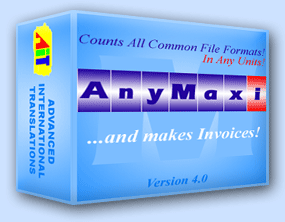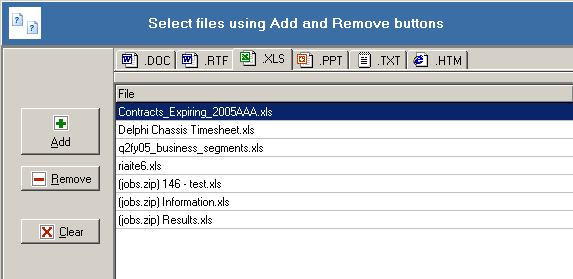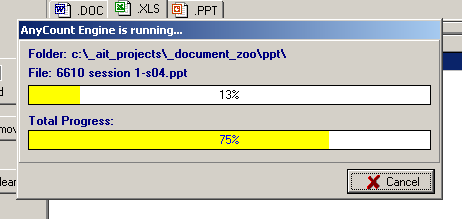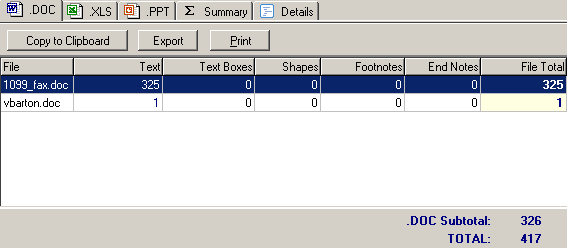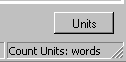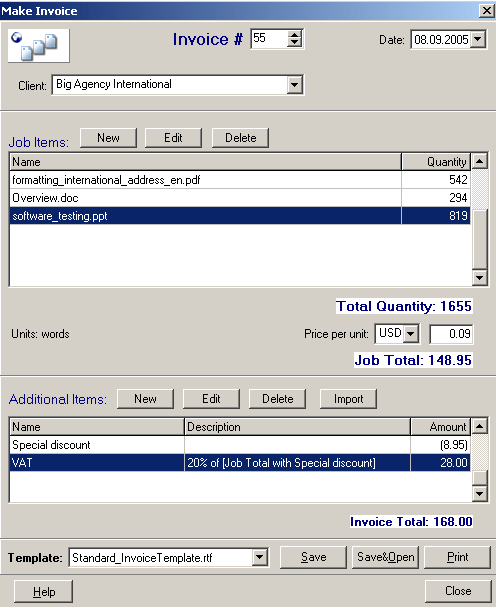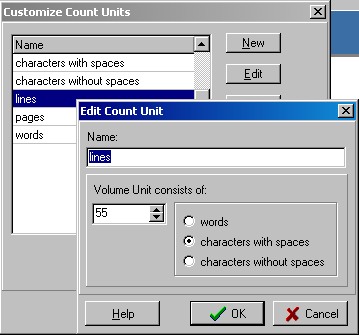|
|
|
Product info
|
|
|
|
|
|
|
|
|
 |
|
|
| |
|
|
|
|
| |
|
|
|
|

|
"Not everything that counts
can be counted, and not everything that can be counted counts."
Albert Einstein
|
|
AnyMaxi
produces automatic word counts, character counts, line counts,
and page counts for all common file formats. Supports .DOC, .RTF,
.WPD, .XLS, .PPT, .PPS, .HTM, .XML, .MIF, .CSV, .PDF, .TXT, .ZIP
formats, characters with spaces, characters without spaces.
Additionally,
with AnyMaxi you can make invoices based on the text count results
you have got!
|
|
Files window is the first window, which you see
immediately after running AnyMaxi:
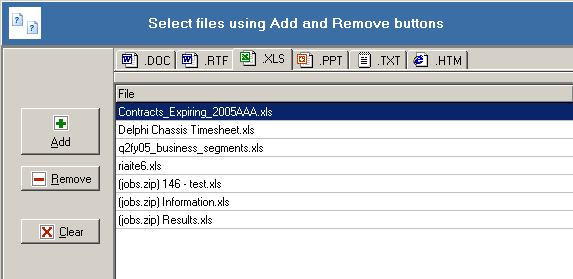
You can add files with supported extensions (.DOC,
.RTF, .WPD, .XLS, .PPT, .PPS, .HTM, .XML, .MIF, .CSV, .PDF, .TXT,
.ZIP) by clicking Add button.
AnyMaxi automatically sorts
them into pages with
icons according to their file type.
If you would like to remove some file from
the list, select it and click Remove
button.
Clicking Clear button completely
empties list of files to be counted.
|
| After you have finished selecting
files to be counted, you can either click Settings
button first to view/adjust counting settings, or click Count!
button immediately, if you are happy with counting settings you
have set before:

- When you are in Settings
window, you can adjust count settings for each of the file types
of files you have selected on Files
screen:
· .DOC, .RTF, .WPD (Microsoft®
Word for Windows, Microsoft® Word for Macinthosh, Word Perfect
and other word processors).
· .XLS (Microsoft® Excel).
· .CSV (Microsoft® Excel, other spreadsheet software).
· .PPT, .PPS (Microsoft® PowerPoint).
· .HTM, .HTML (Hypertext Markup Language file format).
· .XML (Extendible Markup Language file format).
· .MIF (FrameMaker file format).
· .PDF (Adobe® Acrobat and Adobe® Acrobat reader).
· .TXT (various word processors).
|
|
From Settings
screen you can either click Count!
button and start processing of selected files by AnyCount
Text Count Engine or return to file selection screen
by clicking on Files button:

|
|
After you click Count!
button AnyCount Text Count engine
runs and produces word counts, line counts, page or character
counts for documents you have selected:
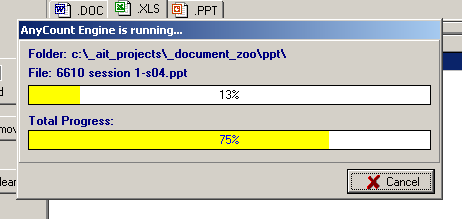
|
|
After word count is completed, results are displayed
in the table:
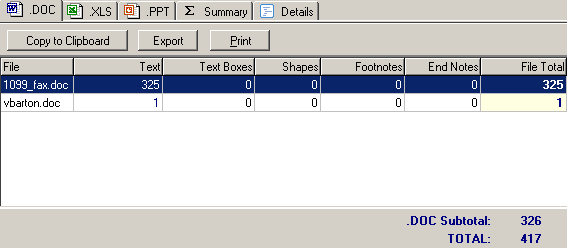
|
|
After text count is completed, you can:
- view text count results on the screen;
- print text count results;
- export text count results into .TXT format;
- export text count results into .CSV format
(which can be opened by Microsoft® Excel and most other
spreadsheet software;
- copy results to clipboard;
The next logical step in using text count results is making
invoice out of text count data you have got. Click the Invoice
button to open Make Invoice dialog box.

|
|
Also, from Count!
Window you can return back:
- to the Settings window to adjust settings for
processing of the selected files by AnyCount
Text Count Engine and Count!
them again;
- to the file selection screen by clicking on
the Files button:
By clicking Units button you can change current text count units:
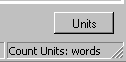
After changing text count units click Count!
button again and get count on the same files in other count units.
|
|
All count units in AnyMaxi
are derived from 3 basic atomic values:
· words
· characters with spaces
· characters without spaces.
You can edit existing count units (for instance, change number
of characters in a line or in a page) or create your own count
units.
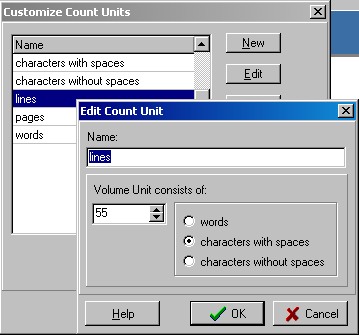
|
|